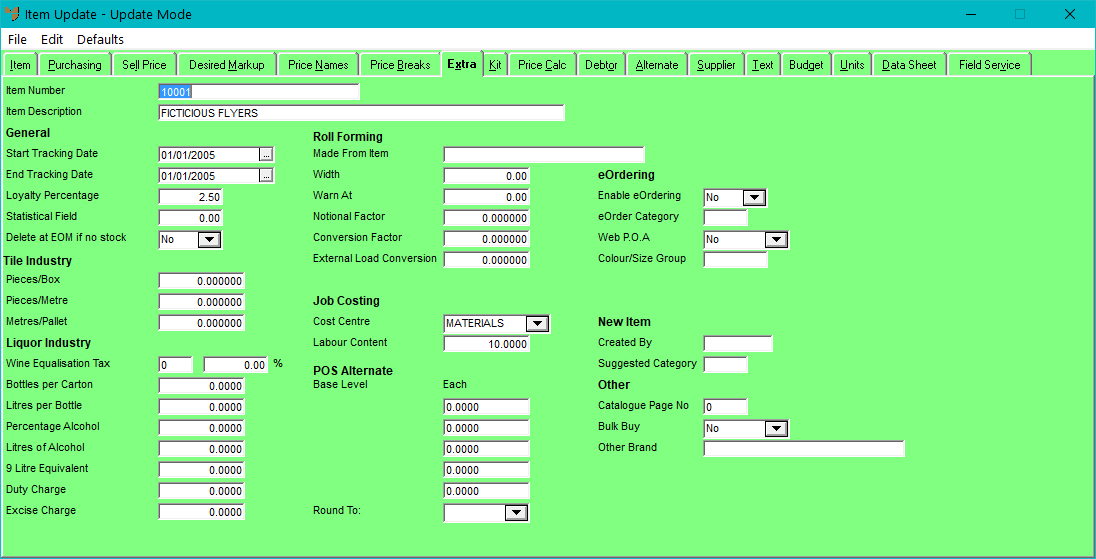
You use the Item Update screen - Extra tab to enter details such as sales period start and finish dates for sales tracking, special information for the Tile industry, Liquor industry and Roll Forming industry, and additional information required for the Micronet Job Costing, Enhanced POS (enPOS), Micronet Online Ordering (MOO) and Micronet ECOM systems.
To add or edit this information:
Refer to "Adding a New Item" or "Updating an Item".
Micronet displays the Item Update screen - Extra tab.
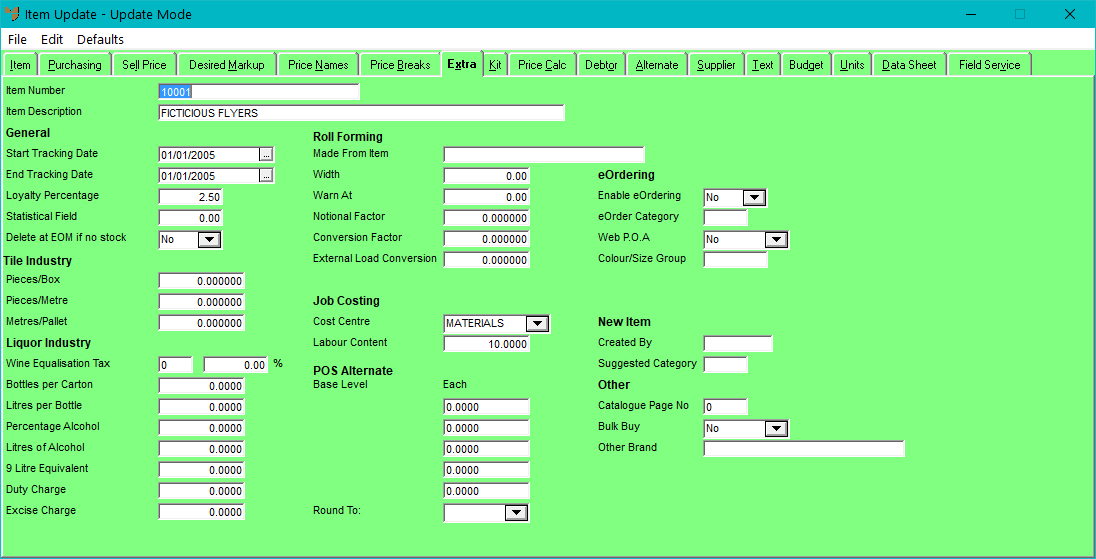
|
|
Field |
Value |
|---|---|---|
|
|
General |
|
|
|
Start Tracking Date |
If you want to track and report on specific individual items for their sales during a sales period (e.g. a sales promotion period), enter the start date of the sales period. You can view the results of this sales tracking by printing the Marked Product report – see "Salesperson Reports - Marked Product Report". |
|
|
End Tracking Date |
If you want to track and report on specific individual items for their sales during a sales period, enter the end date of the tracking period. |
|
|
Rebates Apply |
If you are activating customer rebates for this item, enter the percentage of the sales value that you want rebates accrued for. For example, entering 2.5 would mean a rebate of 2.5%, so a sale of $60.00 would accrue $1.50. |
|
|
Loyalty Percentage |
2.8 Feature If you are activating customer loyalties for this item, enter the percentage of the sales value that you want loyalties accrued for. For example, entering 2.5 would mean a 2.5% loyalty credit, so a sale of $60.00 would accrue $1.50. |
|
|
|
Technical Tip
2.8 Feature
|
|
|
Statistical Field |
|
|
Delete at EOM if no stock |
Select Yes if you want this item automatically deleted during End of Month processing if there is no stock on hand, or No if you don't. |
|
|
|
Technical Tip
|
|
|
Tile Industry |
If you are in the Tile industry, the information in the following fields is used by Micronet Unit Recognition where quantities need to be entered that could be the total square metres, the number of boxes or the number of loose tile pieces. |
|
|
Pieces/Box |
This is the number of tiles in a box. |
|
|
Pieces/Metre |
This is the number of tiles in a square metre. |
|
|
Metres/Pallet |
This is the number of square metres in a pallet. |
|
|
Liquor Industry |
For Micronet users that import, distribute and/or retail alcoholic products in Australia, MDS and POS must be able to track, calculate and control the associated tax and duty rates properly. To achieve this, Micronet stores the following information in the Inventory master file. |
|
|
Wine Equalisation Tax |
|
|
|
Bottles per Carton |
This is the number of bottles in a carton. |
|
|
Litres per Bottle |
This is the number of litres in a bottle. |
|
|
Percentage Alcohol |
This is the percentage of alcohol in the item. |
|
|
Litres of Alcohol |
|
|
|
Duty Charge |
|
|
|
Excise Charge |
|
|
|
Roll Forming |
The Micronet Roll Forming (MRF) system is specifically designed for steel roofing and fencing manufacturers. The information in the following fields is vital for MRF users to assist MRF to calculate product widths, waste and offcuts during the job completion process. |
|
|
Made From Item |
For manufactured items (e.g. rolled stock or flashing), enter or select the part number for the raw material (e.g. coil stock) from which this item is made. |
|
|
Width |
For manufactured items and coil stock, enter the item width. This is used to assist in the slitting of coils to make flashings, etc., and in calculating any offcuts or waste for manufactured items. You must enter a width for these items. For more information, see "Coil Slitting". |
|
|
Warn At |
Enter the number of metres at which you want Micronet to issue a warning that your coil stock is low. For example, if you enter 10, when the total amount of coil stock remaining is likely to be less than 10 metres, Micronet displays a warning that "There may not be enough coil stock for this job or customer order". |
|
|
Notional Factor |
Notional quantities can be used where a sales order is in one ordered quantity, e.g. lineal metres of steel, but the sales quantity differs, e.g. sold in tonnes of steel. The invoice value is then the sales quantity x price. Other examples could be in the meat industry where orders are for each but the value is calculated in kilograms, etc. |
|
|
Conversion Factor |
You can enter a conversion factor for manufactured and rolled stock item. The conversion factor is a sale conversion for roofing manufacturers where they take the order in lineal metres but sell in square metres. For example, if a finished sheet width was 762 mm, then the conversion factor would be 0.762 so that the total lineal metres of a sale would be sold at: Total LM x Conversion Factor x Sale Price = Selling price per SM + GST. |
|
|
External Load Conversion |
|
|
|
Job Costing |
Complete the following fields if you are using the Micronet Job Costing System (MJC). |
|
|
Cost Centre |
Select the cost centre that this item should be assigned to for job costs, Work in Progress, budgeting and inquiries. This determines how the item is treated and reported in Job Costing. For items this would normally be a MATERIALS cost centre. The cost centre headings are setup in the MJC company parameters – see "Edit - Applications - MJC - Cost Centres"). |
|
|
Labour Content |
The labour content is the amount of time that the MES uses when this item is added to an estimate. Enter the amount of labour required to install this item as a decimal of hours, e.g. 15 minutes is entered as 0.25, 30 minutes is expressed as 0.5. |
|
|
POS Alternate |
Use these fields to enter alternate unit quantities used in the Micronet Enhanced POS (enPOS) system. In enPOS, it is possible to sell items in different sales units and have enPOS round up or down to this main base sales unit. For instance, if you sold pavers and the minimum you sold was 1 square metre made up of 10 tiles, then if someone tried to sell five pavers, enPOS would warn you to round up to 10 pavers since the minimum is 1 square metre. |
|
|
Base Level EA |
|
|
|
Round To |
|
|
|
eOrdering |
Complete the following fields if you are using Micronet Online Ordering (MOO) or Micronet ECOM – see "9. Micronet Online Ordering" or "12. Micronet ECOM". |
|
|
Disable eOrdering |
Select whether you want this item to be displayed to customers using the online store. Options are:
|
|
|
Enable eOrdering |
2.8 Feature Select whether you want this item to be displayed to customers using the online store. Options are:
|
|
|
eOrder Category |
|
|
|
Web P.O.A. |
If you are using MOO or Micronet ECOM and the price for this item should appear as "POA" (Price on Application), select Yes. If you want the price of this item displayed to MOO / ECOM users, select No. For more information about Price on Application items, see "Price on Application Items" (MOO) or "Price on Application Items" (ECOM). |
|
|
Colour/Size Group |
If you have created a colour/size group for this item, enter the group ID. For more information on creating a colour/size group, see "File - Colour/Size Table". |
|
|
New Item |
|
|
|
Created By |
2.8 Feature For temporary items created via MDS Invoice Creation, POS Docket Creation, MJC Job Transactions, MJC Manufactured Jobs, MJC Internal Jobs or MRF Order Entry, Micronet displays the userID of the user who created the temporary item. |
|
|
Suggested Category |
2.8 Feature For temporary items created via any of the programs listed in the previous field, Micronet displays the product category suggested by the user. |
|
|
Other |
|
|
|
Catalogue Page No |
2.8 Feature
If this item appears in a catalogue, enter the page number. This is a reference field only; it is not used anywhere else in Micronet. |
|
|
Bulk Buy |
2.8 Feature Select Yes if this is a bulk buy item, otherwise select No. This is a reference field only; it is not used anywhere else in Micronet. |
|
|
Other Brand |
2.8 Feature This field only applies to companies that use supply chain – see "Edit - Program - Supply Chain Config (v2.8)". Enter the item number of an Other Brand item that can be substituted for the selected item when processing an invoice – see "Enter Invoice Line - Other Brand (v2.8)" for more information. |